Overview
Articles will typically be added to the site as children of the
News & Media page. A single article page is created using the
Article page type for each Watercare media release while collections of articles are displayed on the News & Media landing page.
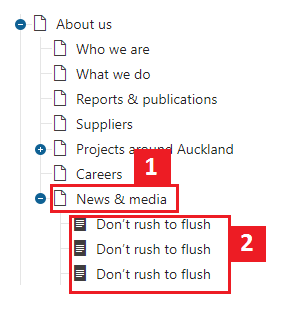
- News & Media landing page.
- Article pages.
Note: The News & Media landing page is a Content Page and uses the Repeater (news & media) widget to 'roll-up' the articles for display.
Each article page itself is made up of the Article
page type and the Watercare Article
template. In order to create an article page, refer to
How to create a page and choose the
Article page type:
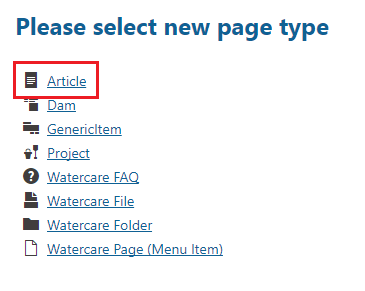
Article page type

The article page type allows the content manager to add or configure the following content:
- Article name (headline).
- Article date.
- Teaser text (not displayed on the page, used by Repeater (News & Media)).
- Teaser image. (not displayed on the page, used by Repeater (News & Media))
- Article text.
- Article categories.
Configure article page
To add or change any or all of the above values, carry out the following steps:
- From the Kentico admin portal, open the Pages app (under the Content management category).
- In the content tree on the left, highlight the article page to be changed.
- In the edit pane select the Form tab, the atricle page fields will be displayed.
- Make the changes.
- Save the page.
Article template
The article template will be automatically applied when the page is created. The template is respsonsible for taking the the article
Name,
Date and
Text from the page type and displaying them. It also provides a content-editble widget zone beneath the article text.